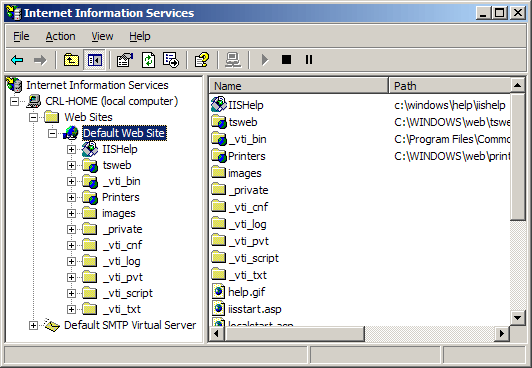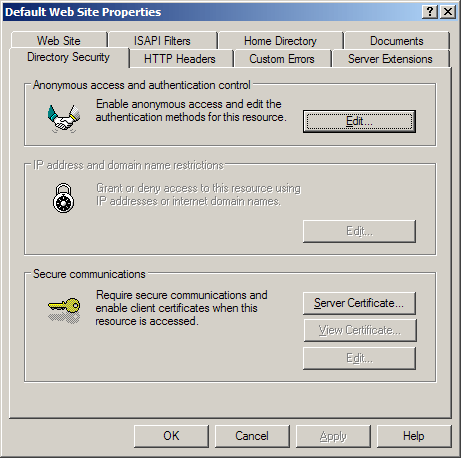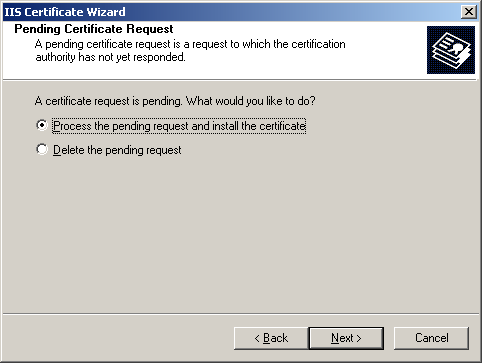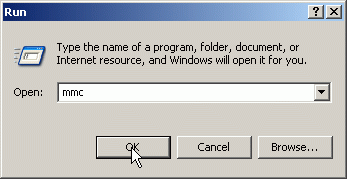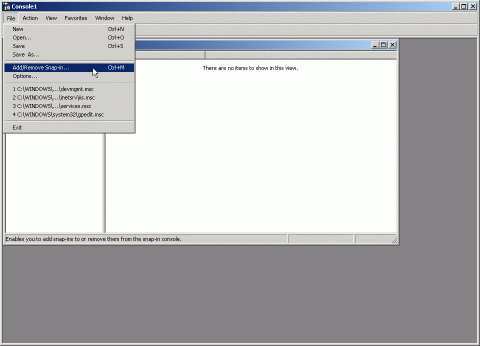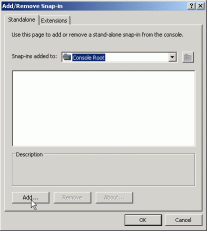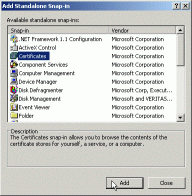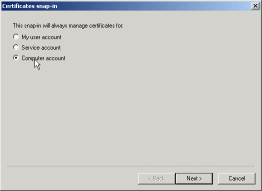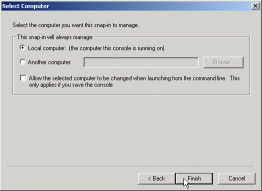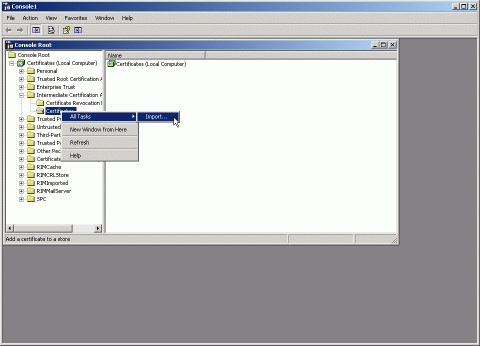مرکز آموزش
نصب گواهینامه ssl در IIS 5,6
Certificate Installation: Microsoft IIS 5.x & 6.x
You will need a Dedicated IP for the SSL domain. You cannot install the SSL on to a IP where are more then one domains!
You will have received your certificate file from us, usually named 'your_domain_com.cer'. Alternatively, you may have received it as several files: 'your_domain_com.crt' and Ca Bundle [download the Ca Bundle]
If you received a single file with a .cer extension, you only need follow the first half of the instructions. Otherwise, please follow the instructions completely.
Copy the file(s) you received to the server.
- Log in to the server. Go to 'Control Panel' > 'Administrative Tools' and double-click 'Internet Services Manager'.
- Right-click on the website you wish to install the certificate on, and select 'Properties'. From the window that appears, click the 'Directory Security' tab.
- Click the 'Server Certificate' button to begin the Certificate Wizard. Select the option 'Process the pending request and install the certificate'. Click 'Next'.
- Browse to the location of the certificate file. This is the file with your domain name within the filename. Click 'Next'.
- Check the summary information screen, and click 'Next'. Click 'Next' or 'Finish' to complete the wizard.
- The certificate should now work, although it can sometimes require a restart of IIS to bring the new certificate into effect.
Installing the Ca Bundle
- Click the 'Start' menu, and choose 'Run'. Enter the command 'mmc' and click 'OK'.
- Click the 'File' menu, and select the 'Add\Remove Snap-in' option.
- From the pop-up window, click the 'Add' button.
- Choose 'Certificates', click the 'Add' button.
- Change the setting to 'Local Computer'. Click 'Next'. This step is extremely important!
- Choose 'Local Computer'. Click 'Finish'. Click 'Close' in the 'Add Standalone Snap-in' window, and 'OK' in the remaining window.
- On the left-hand side, expand the folder for 'Intermediate Certification Authorities'. Right-click on the 'Certificates' sub-folder, selecting 'All Tasks' then clicking 'Import...'.
This will start the Certificate Import Wizard. Click 'Nextt'.
- When prompted to choose a file, select the Ca Bundle. Click 'Next', 'Next' and then 'Finish' to complete the wizard.
- If required, repeat steps 7 and 8 with the Ca Bundle file.
Notes:
The installation should be performed on exactly the same server and site that the CSR was generated upon.
The Intermediate Certificates need only be installed once per physical server.
در همین زمینه
To install your certificate, you will need to log in to your cPanel or WHM account. Both cPanel...
There are a few files you need to edit in order to install the certificate for Direct Admin....
You should have received your certificate from us, a file typically named 'your_domain_com.crt'...
Certificate Installation: Nginx You should have received your certificate from us, a file...
Certificate Installation: Microsoft IIS 7.x You will need a Dedicated IP for the SSL domain....