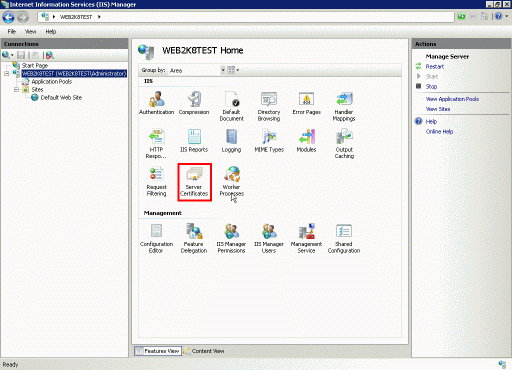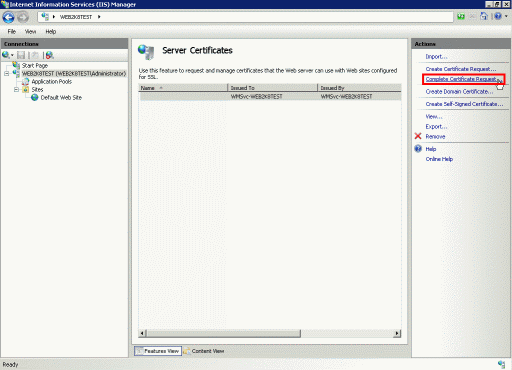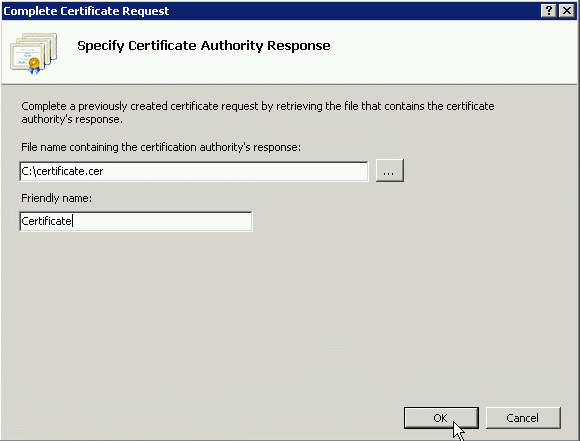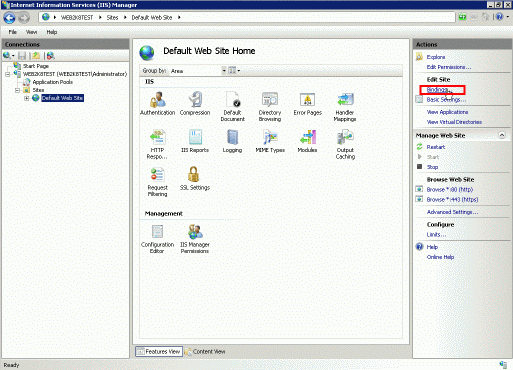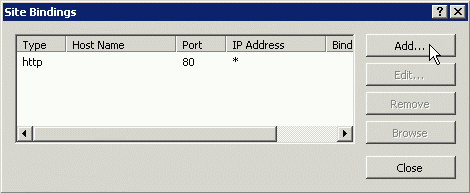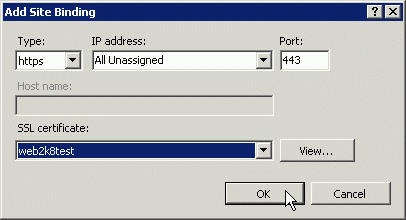مرکز آموزش
نصب گواهینامه ssl در IIS7
Certificate Installation: Microsoft IIS 7.x
You will need a Dedicated IP for the SSL domain. You cannot install the SSL on to a IP where are more then one domains!
You will have received your certificate file from us, usually named 'your_domain_com.cer'. Alternatively, you may have received it as several files: 'your_domain_com.crt' and Ca Bundle [download the Ca Bundle].
If you received a single file with a .cer extension, you only need follow the instructions here. Otherwise, please follow the instructions in this guide, and then you will need to install the necessary intermediate certificates by following the second half of the Installation Guide for IIS 5.x and 6.x - titled 'Installing the Intermediate Certificates'.
Copy the file(s) you received to the server.
- Click the 'Start' menu. Select 'Administrative Tools', then 'Internet Information Services (IIS) Manager'.
- Click the server name.
- In the menu, click the 'Server Certificates' button in the 'Security' section.
- On the right-hand-side, click the 'Create Certificate Request...' Action. This will begin the Request Certificate Wizard.
- The wizard will prompt for the certificate. Enter the certificate path and filename (this can have a .cer or .crt extension), and enter a 'Friendly Name'. This is simply a name for the certificate for your own reference. We advise you to use the domain name of the certificate.
Click 'OK', and the certificate will be installed.
Note: Due to a bug in IIS 7, you may receive an error message at this point:
"Cannot find the certificate request associated with this certificate file. A certificate request must be completed on the computer where it was created.", or an error referring to a "Bad ASN1 tag.".
As long as you generated the CSR on this server, you can simply click 'OK' to the error message, and refresh the certificate list in IIS 7. In most cases, the certificate will actually be correctly installed.
- Now the certificate is installed, IIS 7 requires that bindings be added to the site requiring the certificate.
Select the website from the left-hand side, and on the right-hand menu, click 'Bindingss...'.
- In the 'Site Bindings' pop-up, click the 'Add' button.
- Change the 'Type' setting to 'https'. Select the site's IP address (or leave to 'All Unassigned' if this is the only site with an SSL certificate on this server). Leave the 'Port' at 443 unless you know you can change it. From the 'SSL certificate' drop-down menu, choose the name of the certificate you just installed. The 'View' button can be used to confirm which certificate you have chosen.
Finally click 'OK' to add the binding, and click 'Close' in the 'Site Bindings' window.
- The certificate is now installed on the site.
در همین زمینه
To install your certificate, you will need to log in to your cPanel or WHM account. Both cPanel...
There are a few files you need to edit in order to install the certificate for Direct Admin....
You should have received your certificate from us, a file typically named 'your_domain_com.crt'...
Certificate Installation: Nginx You should have received your certificate from us, a file...
Certificate Installation: Microsoft IIS 5.x & 6.x You will need a Dedicated IP for the SSL...